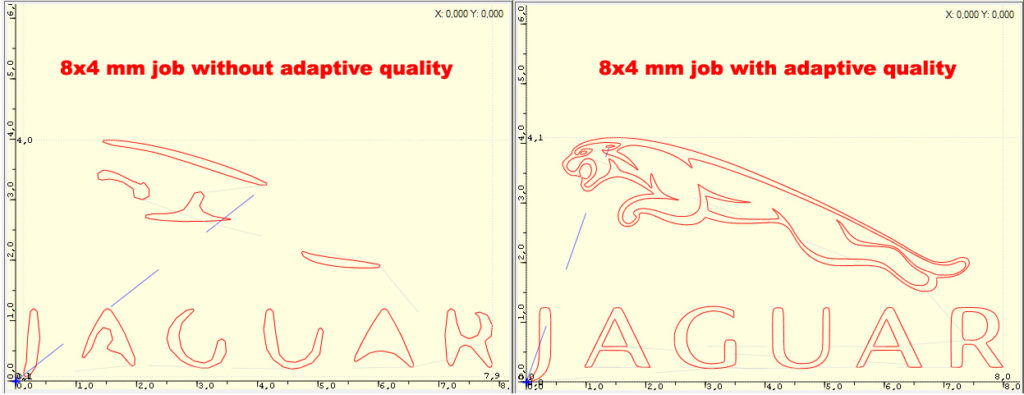The vectorization tool is the most powerful instrument of LaserGRBL. This tool allows you to open any logo downloaded from the Internet (or drawn freehand) clean graphical elements of disturbance like whiskers, spots or watermarks, and engrave it with the best vector quality.
Vectorization is provided by Potrace alghoritm, by Peter Selinger.
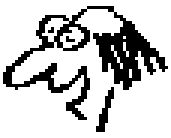 |
 |
|---|
There are no limits in the power of this tool, which together with the brightness and contrast controls allow optimum results with any type of image.
Vectorization follows black borders inside image and create vector paths. To do that it first decide what is black and what is white, using a threshold.
Play with brightness and contrast controls to include or cut-out the lighter areas of the image.
Usage
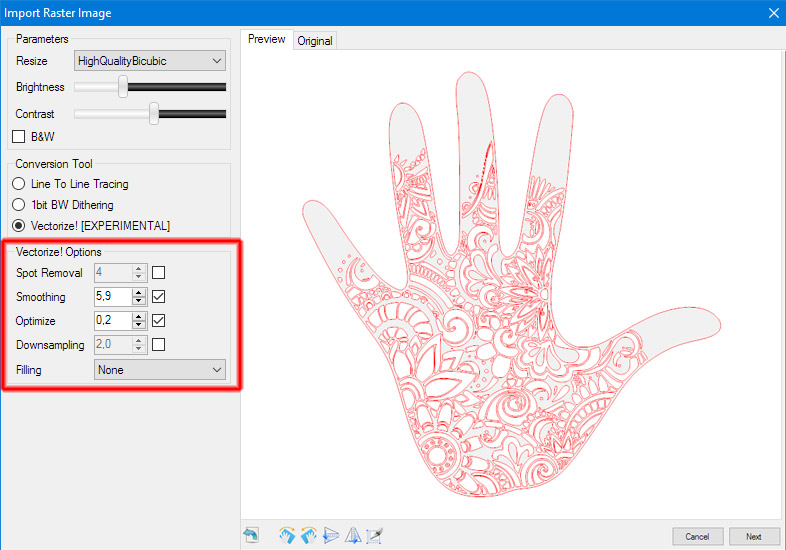
Spot removal
With spot removal paths with smallest area of the threshold will be removed from the final output. This is useful to remove small spots. Do not use if you if you want to preserve small details of the image.
 |
 |
|---|
Smoothing
Smoothes the sharp edges, producing a softer image
 |
 |
|---|
Optimize
Simplify and optimize detected paths to minimize final segments count. This is only an optimization in G-Code line count that has a minimal effect on the image.
Downsampling
Sometimes an image with a too high resolution produces details that we would like to avoid, for example: jagged edges, stains, strokes erased with the eraser… Downsampling allows to lose all these details and keep only the main theme of the image.
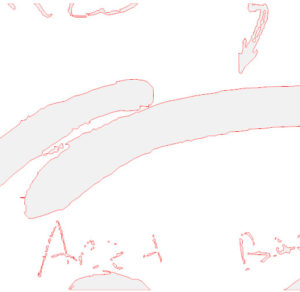 |
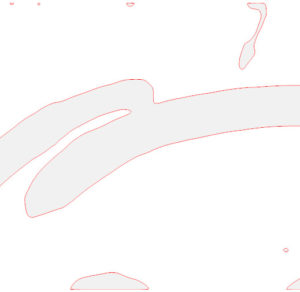 |
|---|
Adaptive quality
By default Vectorization tool use a fixed quality regardless of the size of the work to be done. This means that large jobs require large calculation times because all the details are sought, even the most insignificant ones. Furthermore, if the job is very small, the quality may not be sufficient, because the fixed quality value is a compromise chosen for larger jobs.
With adaptive quality we try to solve this problem by limiting the detail in large jobs and increasing it in small jobs.
Optimize Travel
By default Vectorization tool provides paths in a way suitable for cutting, which means first the internal paths, then the external ones.
When you need to engrave, the order is not as important as the speed: this option calculates the best order in which to travel the routes to use the shortest possible time between trips. This can save you a lot of time!
Filling
By default Vectorization tool provide only border tracing. If you activate filling, a special filling pass is performed before drawing vector borders.
 |
 |
|---|
Common mistakes
Many remain doubtful when they realize that by vectorizing an image there are double lines.
However, this is inevitable, because a raster image (the starting image) has no concept of “lines” and therefore the vectorization algorithm can only follow the edges, and a rasterized line has TWO edges.
If you want to solve this problem you have to “fill” your figures to get a silhouette.
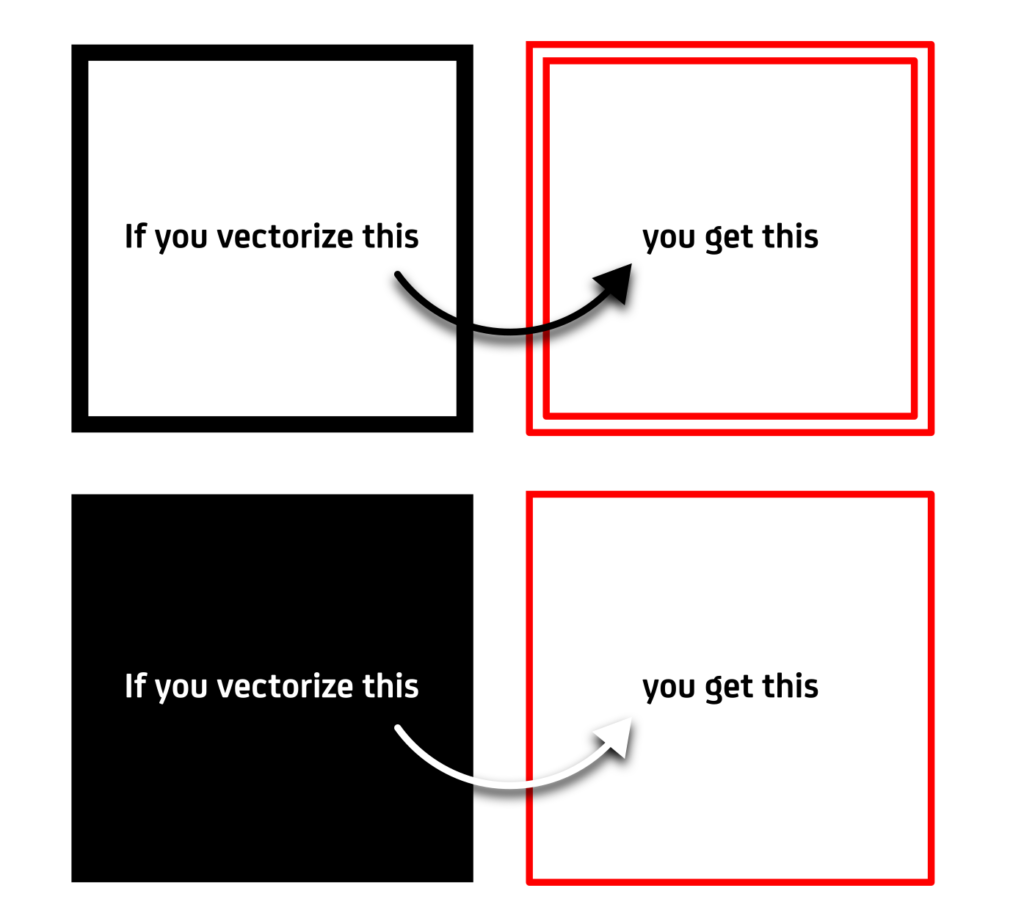
Alternatively you can try the “centerline” option which gives less accurate results but takes care of finding only the centerline.