It looks like Microsoft has released a driver update that affects a serial chip often found in laser engraver control boards. This is the CH340 chip, a USB-Serial converter that is needed for communication between the PC and the engraver.
 |  |
With this driver update Microsoft has installed a driver that remove support to all non-original clone CH340 chips. The effect is that LaserGRBL (as well as other engraving software) cannot longer connect with the engraver.
This is not a LaserGRBL issue but a driver issue, caused by windows automatic updates.
Your computer may have received this Windows update automatically!
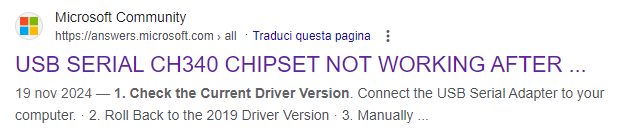
NOTE: not all laser engraver use a CH340 chip and not all of those are clones, so unfortunately it is not possible to make an analysis of which engraver are affected by this problem, however this is a list based on reports from LaserGRBL users:
- Atezr L2-02
- Atomstack A5, A10, A20, P7, P9 , S10, S20, X70
- CNC laser 2018 PRO
- Comgrow 5W, 20W
- Creality Falcon 10W
- Elegoo Phecda
- FoxAlien Reizer, FoxAlien CNC
- Kentoktool LE 400 pro
- Longer RAY 5 and 20W
- Makerbase MKS DLC32
- Mecpow 5W, X3 Pro
- NEJE Master 2S
- Omtech K40+
- Roomark 5W
- Sculpfun S6, S7, S9, S10, S30
- TwoTrees TTS10, TTS 55 and TTS 55-PRO
- Vevor A7
- WizMaker L1
- (this list is a work in progress)
Please, if you are also having this problem please use the module below
to report indicating the BRAND and MODEL of your engraver
and reporting if the driver downgrade/reinstall has solved your issue
POSSIBLE SOLUTIONS:
FIRST OPTION: re-install driver from one of the following sources
You should try to reinstall a CH340 driver that works for your engraver (not the newest provided by Microsoft) uninstalling the system drivers if necessary.
You can find a good CH340 from this sources:
- From original pen-drive: if your engraver comes with a USB pen-drive, check to see if the pen-drive might have the drivers provided by the manufacturer. In that case, those are the best drivers to install. (also check manufacturer website).
- From LaserGRBL: LaserGRBL provide an universal CH340 driver you can install directly from inside the application using the menu “Tools” – “Install CH340 driver”.
- From internet: Other reliable CH340 driver if above doesn’t work for you: https://www.arduined.eu/ch340-windows-10-driver-download or https://www.wch-ic.com/downloads/file/65.html
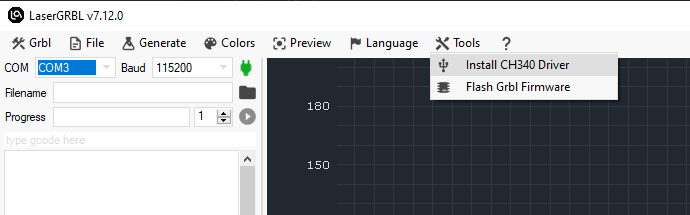
SECOND Option: rollback the driver to previous VERSION
Follow the instruction in this video:
Please google for “windows reinstall driver” or “windows downgrade driver” if you need instruction of how to make this procedure in your language.
NOTE: sometime a reboot is needed to apply the new installed / reinstalled driver!!!
NOTE: you may need to run the driver installation as administrator
RESOURCES:
https://www.arduined.eu/ch340-windows-10-driver-download
DID YOU FIND THIS ARTICLE USEFULL?
LaserGRBL is free and opensource, but it’s development require time and money. Do you like LaserGRBL? Support development with your donation!


