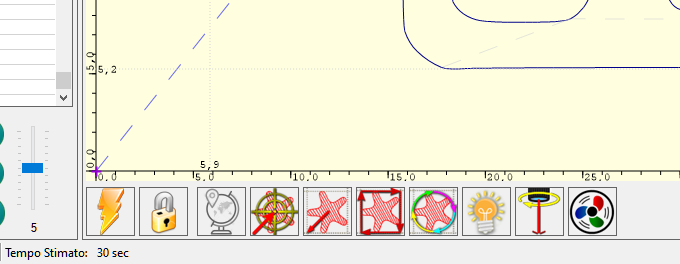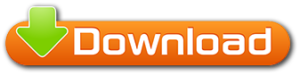LaserGRBL support custom buttons. Right-click in button area to add a new custom button.
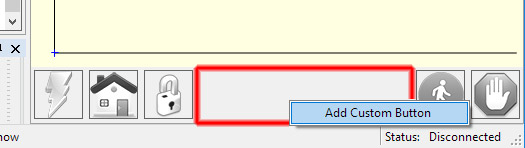
In custom button you can write a set of G-Code instruction to execute customized actions.
There is 3 types of custom buttons:
- Button
- TwoStateButton
- PushButton
Custom button of type “Button” contains a block of GCode to be executed on click. This could be used to launch a series of gcode instruction i.e. for trace a frame around an image or set a new zero position.
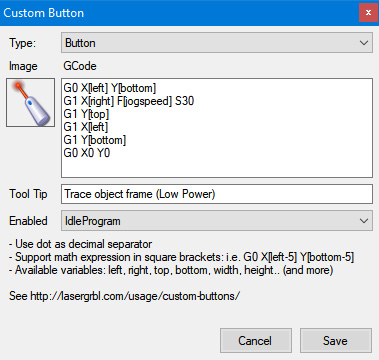
“TwoStateButton” contains two block of GCode. The first action is executed on a first click, then the second action is executed on a second click. This is very useful for action like toggling laser on-off to see its position.
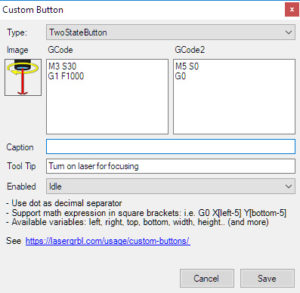
“PushButton” is similar to “TwoStateButton” but the first action is executed on mouse down, the second is executed on mouse up.
Custom Buttons support a series of variables that can be used in expressions between square brackets. Here is the full set of supported variables:
| left | Left margin of loaded image (X) |
| right | Right margin of loaded image (X) |
| top | Top margin of loaded image (Y) |
| bottom | Bottom margin of loaded image (Y) |
| width | Width of loaded image |
| height | Height of loaded image |
| jogstep | Actual value of jog step cursor |
| jogspeed | Actual value of jog speed cursor |
| WCO.X | Actual value of WCO X (Work Coordinate Offset) use .X .Y .Z |
| MPos.X | Actual Machine position. Support .X .Y .Z |
| WPos.X | Actual Work position. Support .X .Y .Z |
| $num | The value of $num parameter (i.e. $30) [from version 3.8.2] |
A nice set of pre-defined custom buttons can be downloaded here:
To install custom buttons just download this file, start LaserGRBL, right click in custom button area, select “import” from menu, and select the downloaded file.